2-2 Sentinel初始化监控
Sentinel初始化工程演示
我们现在通过一个案例来让大家了解Sentinel的初始化演示,现在我们需要做几件事:
- 启动Nacos8848成功
- 创建新的Module:CloudAlibaba-Sentinel-8401
- 启动Sentinel 8080
- 启动微服务8401
- 启动8401微服务后查看Sentinel控制台 localhost:8080
搭建Sentinel项目
- Sentinel的官方文档网址:https://sentinelguard.io/zh-cn/docs/quick-start.html
- 创建项目cloudalibaba-sentinel-service8401
- 导入依赖:
<!-- Nacos客户端依赖 -->
<dependency>
<groupId>com.alibaba.cloud</groupId>
<artifactId>spring-cloud-starter-alibaba-nacos-discovery</artifactId>
</dependency>
<!-- sentinel依赖 -->
<dependency>
<groupId>com.alibaba.cloud</groupId>
<artifactId>spring-cloud-starter-alibaba-sentinel</artifactId>
</dependency>
- 配置yaml文件,目的是让当前8401注册进Nacos,然后被Sentinel8080进行监控
server:
port: 8401
spring:
application:
name: cloudalibaba-sentinel-service
cloud:
nacos:
discovery:
server-addr: localhost:8848
sentinel:
transport:
# 配置Sentinel dashboard地址
dashboard: localhost:8080
# 默认8719端口,键入被占用会自动从8719+1,直到找到未被占用的端口
port: 8719
management:
endpoints:
web:
exposure:
include: '*'
- 编写FlowLimitController
package top.niutech.controller;
import org.springframework.web.bind.annotation.GetMapping;
import org.springframework.web.bind.annotation.RestController;
@RestController
public class FlowLimitController {
@GetMapping("/testA")
public String testA(){
return "-----testA";
}
@GetMapping("/testB")
public String testB(){
return "-----testB";
}
}
测试
- 当以上的这些配置配置好以后,我们就可以进行测试了,那我们的测试方式就是,首先保证Nacos和Sentinel都是启动状态,然后再来启动项目,按照我们的理解这个时候,就应该在Sentinel的dashboard上能体现出它监控的服务,但是此时并没有,原因是因为Sentinel本身采用的是懒加载机制,所以我们需要首先访问服务对应的接口,Sentinel才能工作。
http://localhost:8401/testA
http://localhost:8401/testB
- 访问之后我们来查看Sentinel的dashboard
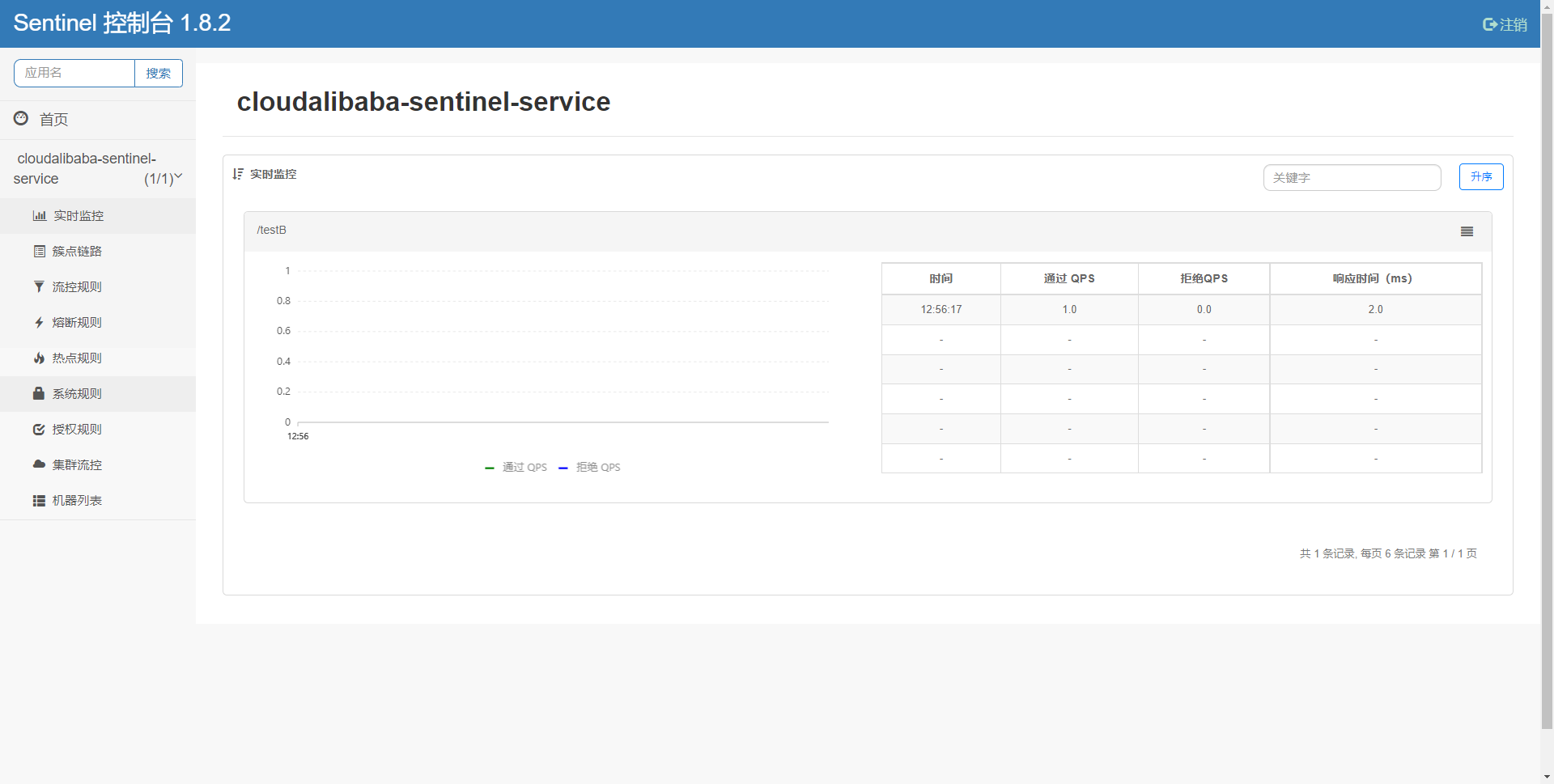
- 那么这个时候我们频繁快速的访问testA或者testB那么我们再来查看实时监控的时候,就会出现波动,体现此时Sentinel正在监控这我们的8401这个服务
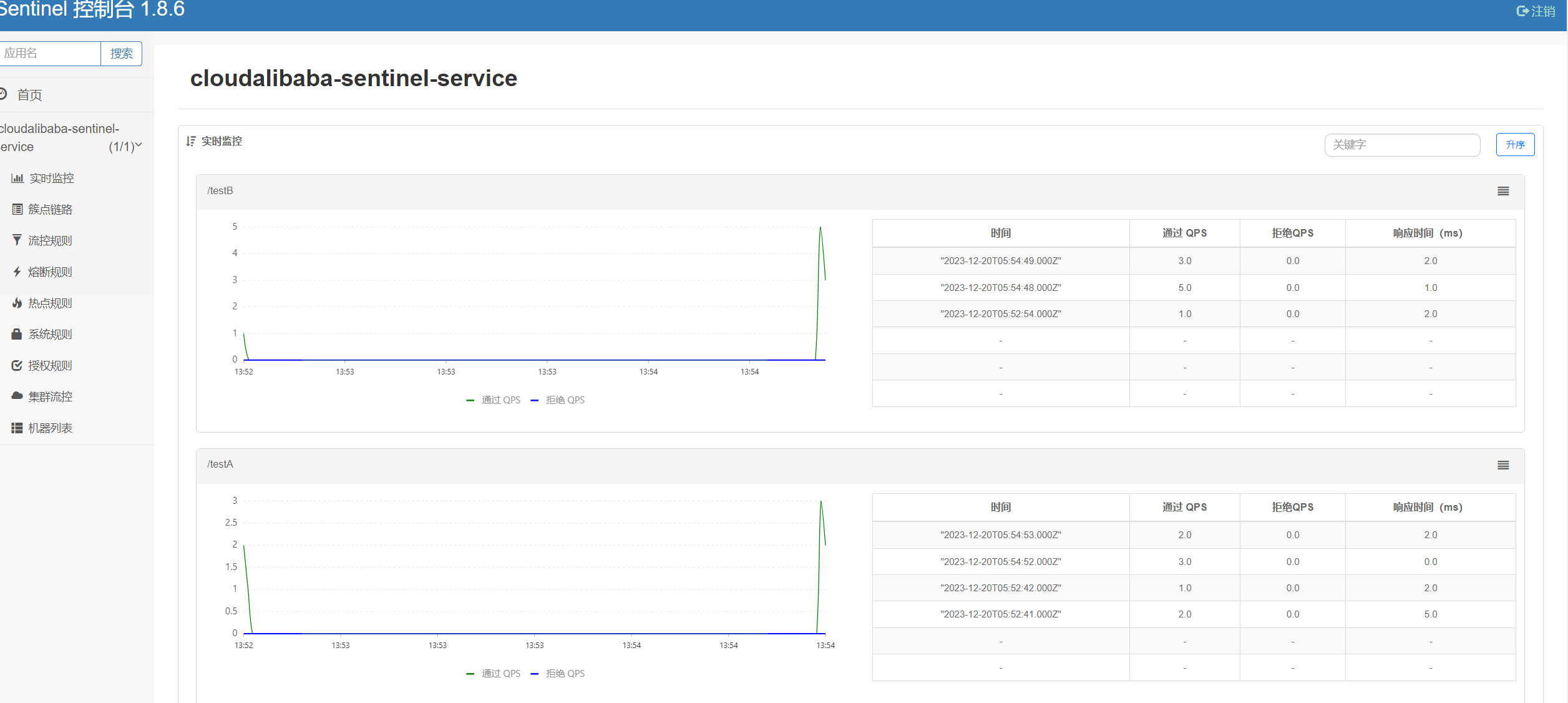




评论区